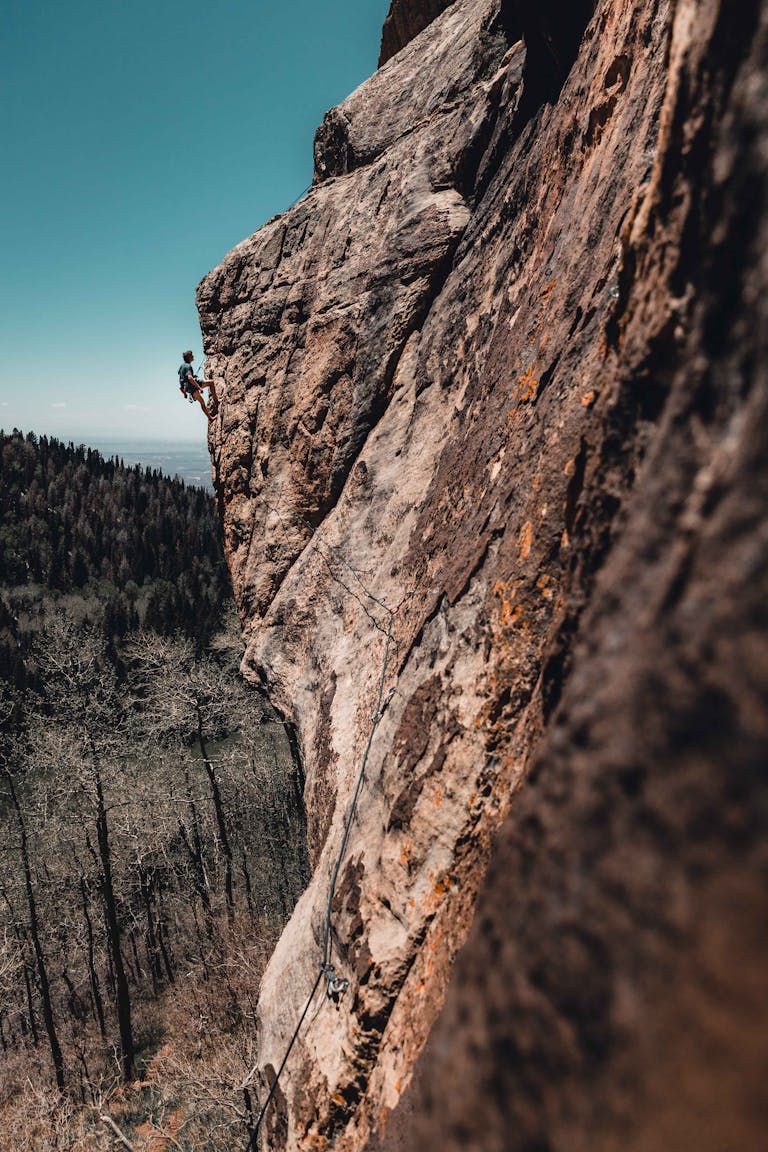In today’s fast-paced digital world, efficiency isn’t just helpful—it’s essential. One of the simplest and most overlooked ways to become faster and more productive at your desk is mastering keyboard shortcuts.
These tiny time-saving tools add up quickly. A few seconds saved per task might not sound like much, but across hundreds of tasks each day, the time regained is significant—sometimes hours per week.
Let’s explore the most powerful shortcuts for Windows, Mac, and popular apps like Google Docs, Chrome, and Microsoft Office.

Why Keyboard Shortcuts Matter
Keyboard shortcuts help you:
- Avoid repetitive mouse movements
- Focus without shifting your hands
- Complete tasks 2–5x faster
- Reduce wrist strain from overusing a mouse
In short, they make you faster, smoother, and smarter at digital work.
Essential Windows Shortcuts
If you use a Windows PC, these shortcuts are must-know:
- Ctrl + C / Ctrl + V – Copy / Paste
- Ctrl + Z / Ctrl + Y – Undo / Redo
- Ctrl + A – Select all
- Alt + Tab – Switch between open apps
- Windows + D – Minimize all and show desktop
- Ctrl + Shift + Esc – Open Task Manager instantly
- Windows + L – Lock your computer
Using even five of these daily could save you 10+ minutes.
Essential Mac Shortcuts
Mac users also have powerful commands:
- Cmd + C / Cmd + V – Copy / Paste
- Cmd + Z / Cmd + Shift + Z – Undo / Redo
- Cmd + Tab – Switch apps
- Cmd + Space – Open Spotlight Search
- Cmd + W – Close current tab or window
- Cmd + Shift + 4 – Take a custom screenshot
- Cmd + Option + Esc – Force quit unresponsive apps
Once muscle memory kicks in, these become second nature.
Chrome & Browser Shortcuts
Whether you use Chrome, Firefox, or Edge, these shortcuts apply:
- Ctrl + T / Cmd + T – Open a new tab
- Ctrl + Shift + T – Reopen the last closed tab
- Ctrl + W / Cmd + W – Close current tab
- Ctrl + Tab / Cmd + Option + → – Switch between tabs
- Ctrl + L / Cmd + L – Jump to the address bar
Perfect for fast browsing, research, or multitasking across tabs.
Google Docs Shortcuts
If you write often in Google Docs, try these:
- Ctrl + K / Cmd + K – Insert link
- Ctrl + Shift + C – Word count
- Ctrl + Alt + M / Cmd + Option + M – Add comment
- Ctrl + B / I / U – Bold / Italic / Underline
- Ctrl + Shift + V – Paste without formatting
These keep your fingers on the keyboard and ideas flowing.
Microsoft Office Shortcuts (Word/Excel)
Power users in Microsoft Word or Excel can’t live without:
- Ctrl + S – Save document
- F7 – Run spelling check
- Ctrl + Home / Ctrl + End – Jump to top or bottom
- Ctrl + Shift + L – Add bullet list in Word
- Alt + = – Auto-sum in Excel
- Ctrl + Arrow Keys – Navigate cells or text blocks quickly
Every second adds up—especially during data-heavy tasks.
How to Master Keyboard Shortcuts
- Start small: Pick 3–5 to practice daily
- Create a shortcut cheat sheet at your desk
- Use shortcut training tools like Keybr.com or ShortcutFoo
- Turn it into a habit—replace one mouse action at a time
Q: Can keyboard shortcuts really save hours per week?
A: Yes! Even 1–2 seconds saved per task can multiply into hours across a week of work.
Q: What’s the best way to remember them?
A: Repetition. Pick 3 at a time, use them daily, and slowly expand your list.
Start with five shortcuts today. Print a cheat sheet or sticky note for your workspace. Your fingers—and your time—will thank you.

I’m EKBAL HOSSAIN MONDAL, the creator of SmartSolveTips.com — a blog dedicated to helping people improve productivity, avoid digital burnout, and live better online. With years of hands-on experience in self-development and digital wellness, I write practical tips and tools to help you stay focused and thrive in a fast-paced digital world.